Left Toolbar > ![]() 3D Nodes >
3D Nodes > ![]() To Normal
To Normal
The Model node defines the models to be rendered in the Model Viewport, and takes as input the images in the graph that will be used as the textures of the model.
input
 Albedo
Albedo
output
 Albedo in the Model Viewport
Albedo in the Model Viewport
On the left toolbar choose 3D Nodes > Model. ![]() >
> ![]()
Drag the Model icon into the Node Graph.

Connect the input images into the input sockets of the Model node.
In the attributes panel load one or more OBJ models.
Set the position attributes of the models.
Open the Model Viewport. (View > Show Model Viewport)
Albedo
The albedo texture of the model.
Normal
The normal texture of the model.
Rough.
The roughness texture of the model.
Metal.
The metalness texture of the model.
Occl.
The occlusion texture of the model.
All outputs are identical to the inputs. The outputs are used by the Model Viewport to take the texture from the Model node.
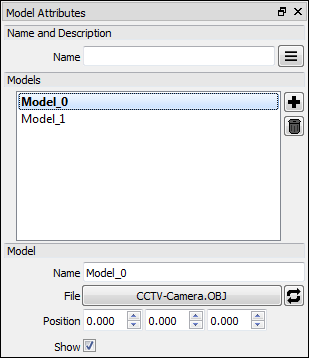
Models
A list with the models grouped by the Model node.
Click on a model to set it as the current model.
Add Model
Adds a new model to the list and sets it as the current model.
Delete Model
Deletes the current model.
Name
The name of the current model.
File
Opens a File Open window to select the model file to be added to the project.
Supported Formats: OBJ.
Reload File
Reloads the current model from its file.
Position
Sets the position of the model in the Model Viewport.
Show
Show or hides the current model.