Left Toolbar > ![]() Filter Nodes >
Filter Nodes > ![]() Bleed node
Bleed node
The Bleed node bleeds the pixels with opacity larger than 0.5 into the neighbors with opacity lower than 0.5.
In VALUE images this node bleeds pixels with values higher than low to pixels with values equal to low.
input
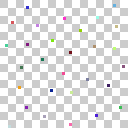 image
image
output
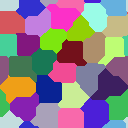 image
Image with a large bleed filter.
image
Image with a large bleed filter.
On the left toolbar choose Filter Nodes > Bleed. ![]() >
> ![]()
Drag the Bleed icon into the Node Graph.

Connect the output of an image node into the image input in the Blur node.
Adjust the attributes of the Bleed node to modify the output image.
image
The Image to be bled.
image
The bled image.
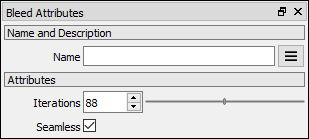
Iterations
Number of times the filter is applied.
Default 1.
Seamless
If checked, the output image can be tiled without seams.
Default: Active.