Left Toolbar > ![]() Filter Nodes >
Filter Nodes > ![]() Blur node
Blur node
The Blur node applies a blur filter to the input image.
input
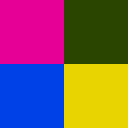 image
image
output
 image
Image with a seamless blur filter of 20.0 x 20.0 pixels.
image
Image with a seamless blur filter of 20.0 x 20.0 pixels.
On the left toolbar choose Filter Nodes > Blur. ![]() >
> ![]()
Drag the Blur icon into the Node Graph.

Connect the output of an image node into the image input in the Blur node.
Adjust the attributes of the Blur node to modify the output image.
image
The Image to be blurred.
image
The blurred image.
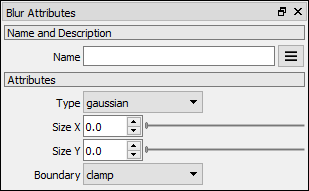
Type
Type of blur applied by the node.
Gaussian: Applies a Gaussian blur filter.
Box: Applies a box blur filter.
Radius X
The radius of the blur in X.
Radius Y
The radius of the blur in Y.
Boundary
Boundary conditions for the filter.
clamp: The filter is constrained to the image.
grow: The node resizes the image with a transparent border to smooth the edges.
seamless: The filter wraps around the edges to generate a seamless tileable image.