Left Toolbar > ![]() Filter Nodes >
Filter Nodes > ![]() Grow node
Grow node
The Grow node grows the bright areas of the image in X and Y. This tool works on the individual channels of the image. The channel value on a pixel is set to the maximum value on the region defined by radius x and radius y.
input
 Img
Img
output
 Img
Img
Image with a grow filter of 5 x 5 pixels.
On the left toolbar choose Compose Nodes > Filter. ![]() >
> ![]()
Drag the Grow icon into the Node Graph.

Connect the output of an image node into the image input in the Grow node.
Adjust the attributes of the Grow node to modify the output image.
image
The Image to be grown.
image
The grown image.
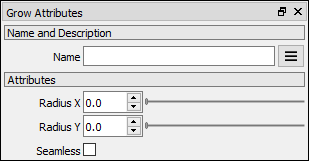
Radius X
The radius of the grow in X.
Radius Y
The radius of the grow in Y.
Seamless
Generates a seamless image.