
Pixaflux
Channel Mixer node
Left Toolbar > ![]() Adjust Nodes >
Adjust Nodes > ![]() Channel Mixer
Channel Mixer
Channel Mixer allows you to adjust the value of every RGB channel and combine them. Set the Monochromatic option if gray-scale output is desired.
input
 image
image
output
 image
image
Channel Red: Values Red: 0.91, Green: -0.119, Blue: 0.44, Constant: -0.137. Luminosity: Ignore.
output
 image
image
Monochrome Values Red:1, Green: -0.155, Blue: 0.41, Constant: -0.046. Luminosity: Ignore.
Procedure
To modify the channel mixer:
On the left toolbar choose Adjust Nodes
 > Channel Mixer
> Channel Mixer 
Drag the Channel Mixer icon into the Node Graph.

Connect the output of an image node into the image input in the Channel Mixer node.
Select Channel and modify the different values. Set the luminosity to modify the output image.
Inputs
image The image to be adjusted.
Outputs
image The adjusted image.
Attributes Panel
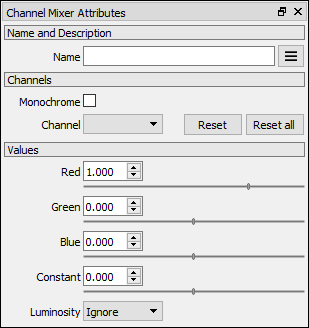
Channels
Monochrome Check if gray-scale RGB effect is desired.
Channel Select channel to adjust: Red, Green, Blue. Reset specific value or Reset all channel values.
Values
Red Adjust Red channel value for the selected channel. Range: -2 to 2.
Green Adjust Green channel value for the selected channel. Range: -2 to 2.
Blue Adjust Blue channel value for the selected channel. Range: -2 to 2.
Constant set a constant value to modify the selected channel output. Range: -2 to 2.
Luminosity Adjust Blue channel value for the selected channel. Range: -2 to 2.