
Pixaflux
Gradient Map node
Left Toolbar > ![]() Adjust Nodes >
Adjust Nodes > ![]() Gradient Map
Gradient Map
The Gradient Map Node shades one image color with a color gradient.
input
 image
image
output
 image
image
Procedure
To add a Gradient Map to adjust the color:
On the left toolbar choose Adjust Node
 > Gradient Map Node
> Gradient Map Node 
Drag the Gradient Map icon into the Node Graph.

Connect the output of an image node into the image input in the Gradient Map node.
Set the gradient to modify the output image.
Inputs
image The image to be adjusted.
Outputs
image The adjusted image.
Attributes Panel
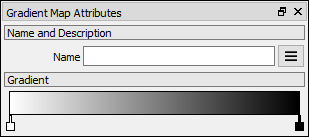
Gradient
The gradient that colorizes the image.