
Pixaflux
Threshold node
Left Toolbar > ![]() Adjust Nodes >
Adjust Nodes > ![]() Threshold
Threshold
The Threshold Node adjust the color pixels segmenting the colors. Useful to create an original image stencil.
input
 image
image
output
 image
image
Procedure
To add Threshold to adjust the color image:
On the left toolbar choose Adjust Node
 > Threshold Node
> Threshold Node 
Drag the Threshold icon into the Node Graph.

Connect the output of an image node into the image input in the Threshold node.
Set the attributes to modify the output image.
Inputs
image The image to be adjusted.
Outputs
image The adjusted image.
Attributes Panel
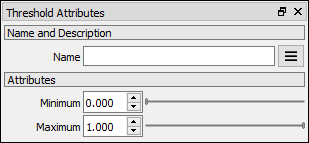
Attributes
Minimum Set minimum color adjustment range.
Maximum Set maximum color adjustment range.