
Pixaflux
Tile node
Left Toolbar > ![]() Compose Nodes >
Compose Nodes > ![]() Tile
Tile
The Tile node receives an image as input and moves, rotates and resizes it based on the transform attributes and creates a continuous tile repetition in a new material defined by the frame attribute.
When the Tile node is Active, the Transform Manipulator is displayed.
input
 Img
Img
output
 Img
Img
The image has been rotated and scaled in X and Y.
Procedure
To Tile an image:
On the left toolbar choose Compose Nodes > Tile.
 >
> 
Drag the Tile icon into the Node Graph.

Connect the output of an image node into the Img input in the Tile node.
Adjust the attributes of the Tile node to transform the output image.
In the Image Viewport manipulate the Tile node to transform the output image.
Inputs
Img
The Image to be moved, rotated and scaled.
Outputs
Img
The moved, rotated and scaled image.
Attributes Panel
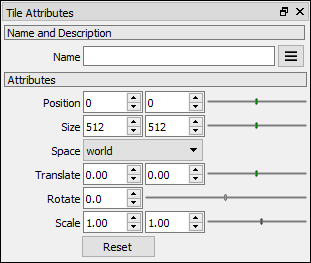
Position
X and Y coordinates.
Size
Size of the output image.
Space
Reference set World or Local.
Translate
Amount of pixels that the image will be translated in X or/and Y.
Rotate
Degrees that the image will be rotated.
Scale
Scales the image along the X axis or/and Y axis.