
Pixaflux
Material Tile node
Left Toolbar > ![]() Material Nodes >
Material Nodes > ![]() Material Tile
Material Tile
The Material Tile node receives a material as input and moves, rotates and resizes it based on the transform attributes and creates a continuous tile repetition in a new material defined by the frame attribute.
input
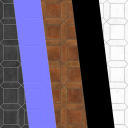 image
image
output
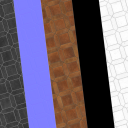 image
image
Procedure
To tile a material:
On the left toolbar choose Material Nodes > Material Tile.
 >
> 
Drag the Material Tile icon into the Node Graph.

Connect the output of a material node into the material input in the Material Tile node.
Adjust the attributes of the Material Tile node to modify the output material.
Inputs
material
The material to be tiled.
Outputs
material
The tiled material.
Attributes Panel
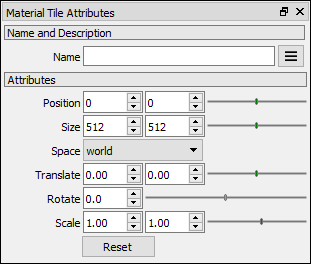
Position
The position of the material.
Size
The size of the material
Space
The transform space type.
world: The transformation is applied in world coordinates.
local: The transformation is applied in local coordinates centered in the material pivot.
Translate X
Amount of pixels that the image will be translated in X.
Translate Y
Amount of pixels that the image will be translated in Y.
Angle
Degrees that the image will be rotated.
Scale X
Scales the image along the X axis.
Scale Y
Scales the image along the Y axis.