
Pixaflux
Point node
Left Toolbar > ![]() Math Nodes >
Math Nodes > ![]() Point
Point
The Point node allows you to set a point x and y values. Default (0,0)
Procedure
To define a point in the node graph:
On the left toolbar choose Math Nodes
 > Point
> Point 
Drag the Point icon into the Node Graph.

Connect the Output: point.
Inputs
X
X position. A NUMBER type of value.
Y
Y position. A NUMBER type of value.
Outputs
point
Point Value (x,y).
Attributes Panel
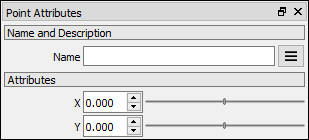
X
X value. This attribute is not exposed as input by default. Right-click the Node to expose this attribute as input.
Y
Y Value. This attribute is not exposed as input by default. Right-click the Node to expose this attribute as input.