
Pixaflux
Mesh Group Bump node
Left Toolbar > ![]() Mesh Nodes >
Mesh Nodes > ![]() Mesh Group Bump
Mesh Group Bump
The Mesh Group Bump node generates a height image from a mesh and a groups or cells image.
input
 Input image and 3D object
Input image and 3D object
output
 Output image
Output image
Procedure
To generate a Filter image from a Mesh:
- Load a Model into the Scene.
- On the left toolbar choose Mesh Nodes > Mesh Group Bump.
 >
> 
- Drag the Mesh Group Bump icon into the Node Graph and connect the node to an image output of an existing node.
- Set the Scene and Object attributes.

Inputs
Image
The image with the mesh groups.
Outputs
Image
The image with the bumps for each group.
Attributes Panel
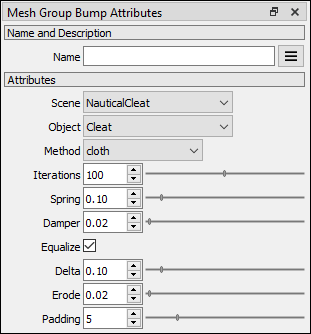
Scene
Scene selector.
Object
Object selector
Method
The algorithm that generates the bumps.
rings. grows rings from the border of each group.
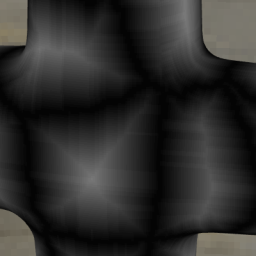
cloth. locks the borders of the group and the interior pixels are processed by a cloth algorithm.
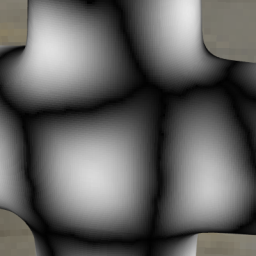
erode. each group is treated as a solid block that erodes from the edges.
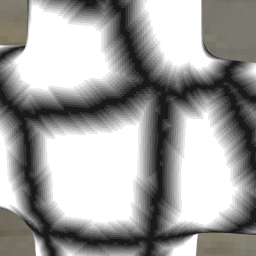
Iterations Number of iterations the method algorithm is applied.
Spring Spring constant between cloth masses. Only for the cloth method.
Damper Damper constant on the edges. Only for the cloth method.
Equalize Equalizes the maximum value of all groups. Only for the cloth method.
Delta
Maximum height of each column before it erodes.
Only for the erode method.
Erode
Amount of erosion.
Only for the erode method.
Padding
Defines the size of the ring of pixels around the rendered zones, which prevents filtering issues when the model and textures are 3D rendered.