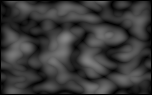Pixaflux
Image Switch node
Left Toolbar > ![]() Project Nodes >
Project Nodes > ![]() Image Switch
Image Switch
The Image Switch node takes as input multiple images and returns as output the image defined by the index attribute.
Procedure
To add an Image Switch input or output to a custom node:
On the left toolbar choose Project Nodes
 > Image Switch
> Image Switch 
Drag the Image Switch icon into the Node Graph.

Connect the input: image.
- Connect the input: image.
- Connect the Output: image.
Inputs
image
The image value that will be received by the custom node's node graph as input. Image Switch nodes that have connected outputs are used by the Node Graph node as inputs in the custom node.
Outputs
image
The image value that will be returned by the custom node's node graph as output Image Switch nodes that have no connected outputs are used by the Node Graph node as outputs in the custom node.
Attributes Panel
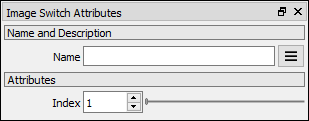
Index
Image that will be returned as output.
Example
There are five images as input to the Image Switch:
Perlin Noise image
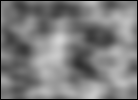
Constant image
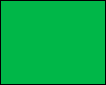
Checker image

Billow Noise image
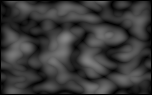
Random Noise image
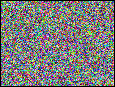
Image Switch Node
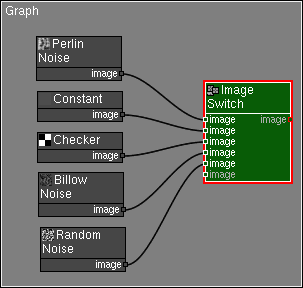
Image Switch Index Attribute
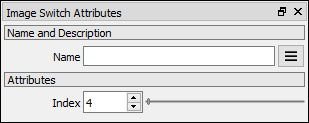
Image Switch Output