
Pixaflux
Texture Clamp node
Left Toolbar > ![]() Texture Nodes >
Texture Nodes > ![]() Texture Clamp node
Texture Clamp node
The Texture Clamp node modifies the color of the input texture so that it is within the range defined by the lower and upper color and opacity values.
input
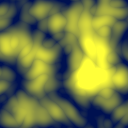 Tex
A procedural Billow texture.
Tex
A procedural Billow texture.
output
 Tex
The procedural Billow texture with a Texture Clamp.
Tex
The procedural Billow texture with a Texture Clamp.
Procedure
To apply a Texture Clamp:
On the left toolbar choose Texture Nodes > Texture Clamp.
 >
> 
Drag the Texture Clamp icon into the Node Graph.

Adjust the attributes of the Texture Clamp node.
Preview
Procedural textures are not displayed in the Image Viewport. To preview procedural images use the Texture Preview window, and to convert them to raster images use the Render Texture node.
Inputs
Tex
A procedural texture node.
Outputs
Tex
A procedural texture.
Attributes Panel
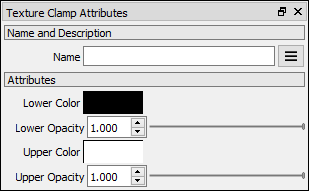
Lower Color
Defines the lower color value.
Lower Opacity
Defines the lower opacity value.
Upper Color
Defines the upper color value.
Upper Opacity
Defines the upper opacity value.