
Pixaflux
To Value node
Left Toolbar > ![]() Value Nodes >
Value Nodes > ![]() To Value node
To Value node
The To Value node converts an image of any color mode to VALUE color mode.
RGBA. The Red, Green and Blue have an equal contribution. Alpha is ignored. NORMAL. Only the Z channel contributes to the final image. VALUE. The Value.
The input values are multiplied to fit the min - max range.
input
 An RGB image
An RGB image
output
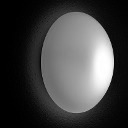 Tex
The RGB image as a VALUE image.
Tex
The RGB image as a VALUE image.
Procedure
To convert an image to VALUE mode:
On the left toolbar choose Value Nodes > To Value.
 >
> 
Drag the To Value icon into the Node Graph.

Adjust the attributes of the To Value node.
Inputs
image An image.
Outputs
image An image in VALUE color mode.
Attributes Panel
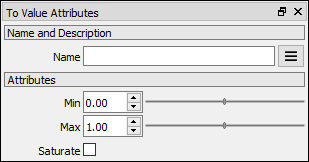
Min Defines the minimum value of the image. For example, if the input is monochromatic, the black pixels are set to the minimum value.
Max Defines the maximum value of the image. For example, if the input is monochromatic, the white pixels are set to the maximum value.
Auto Level Finds the minimum and maximum values in the input image and modifies the data to fit the whole monochromatic range (0.0 to 1.0).