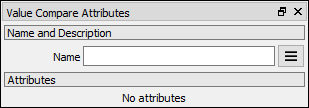Left Toolbar > ![]() Value Nodes >
Value Nodes > ![]() Value Compare node
Value Compare node
The Value Compare node compares the value at each pixel of the imput images and generates the output images based on a conditional, where 0.0 is false, and 1.0 is true.
input
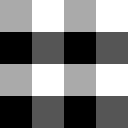 Img
VALUE image. Min: 0.0. Max 100.0.
Img
VALUE image. Min: 0.0. Max 100.0.
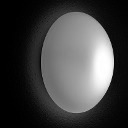 Img
VALUE image. Min: 0.0. Max 50.0.
Img
VALUE image. Min: 0.0. Max 50.0.
output
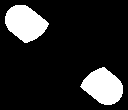 A < B
VALUE image. Min: 0.0. Max 1.0.
A < B
VALUE image. Min: 0.0. Max 1.0.
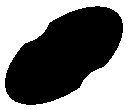 A <= B
VALUE image. Min: 0.0. Max 1.0.
A <= B
VALUE image. Min: 0.0. Max 1.0.
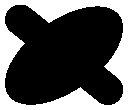 A <= B
VALUE image. Min: 0.0. Max 1.0.
A <= B
VALUE image. Min: 0.0. Max 1.0.
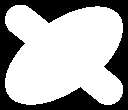 A != B
VALUE image. Min: 0.0. Max 1.0.
A != B
VALUE image. Min: 0.0. Max 1.0.
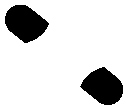 A >= B
VALUE image. Min: 0.0. Max 1.0.
A >= B
VALUE image. Min: 0.0. Max 1.0.
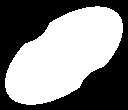 A > B
VALUE image. Min: 0.0. Max 1.0.
A > B
VALUE image. Min: 0.0. Max 1.0.
On the left toolbar choose Value Nodes > Value Compare. ![]() >
> ![]()
Drag the Value Compare icon into the Node Graph.
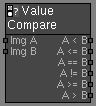
Adjust the attributes of the Value Compare node.
Img A An image of VALUE color mode.
Img B An image of VALUE color mode.
Note. If the input image is not of VALUE color mode, it is converted to value color mode using the default settings.
Img An image of VALUE color mode.