
Pixaflux
Blender Add On
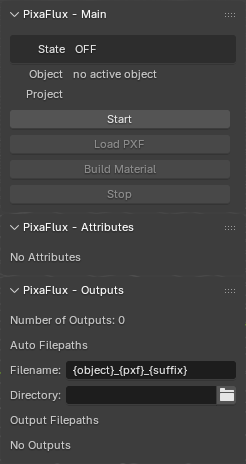
The PixaFlux Blender add-on is a python script that connects PixaFlux to Blender, executes PixaFlux projects, and populates the shader nodes in Blender with the images generated by PixaFlux.
Download
The add-on can be downloaded from the PixaFlux.
The add-on is also included in the installation path of PixaFlux:
C:\Program Files\PixaFlux\pixaflux.py
Install the add-on from the Preferences panel in Blender:
Main Menu > Edit > Preferences > Add-ons > Install from Disk...
Select the pixflux.py file from one of the above locations.
Samples
Download the PixaFlux sample projects.
Configuration
After installed, set the paths in the preferences panel.
Executable
Path of the PixaFluxComm.exe file.
Set this path to the location where PixaFluxComm was installed.
e.g.
C:\Program Files\PixaFlux\PixaFluxComm.exe
Communication
Path of a directory where all communication files are written.
Create a directory in your HDD, set this path to that directory.
e.g.
D:\PixaFlux\Comm
Temporary
Path of a directory where PixaFlux writes all temporary files.
Create a directory in your HDD, set this path to that directory.
e.g.
D:\PixaFlux\Temp
Logging
Path of a directory where PixaFlux writes all log files.
Create a directory in your HDD, set this path to that directory.
e.g.
D:\PixaFlux\Logs
Projects
Path of the directory where PixaFlux projects are stored.
Set this path to a directory to where you save PixaFlux projects.
This path is that start directory
Output
Path where PixaFlux will write all output images.
User Interface
The PixaFlux add-on is a 3D Viewport > Edit Type add-on.
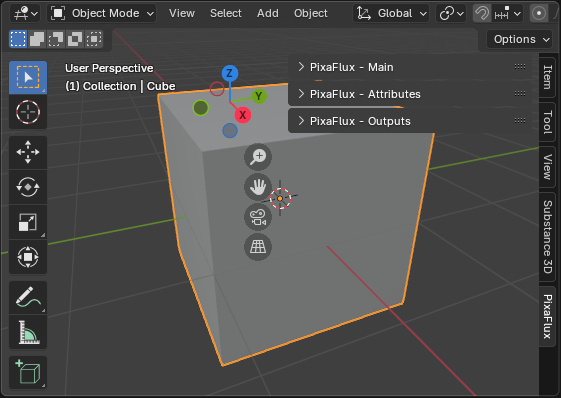
The Blender add-on connects to the PixaFluxComm executable, a command prompt version of PixaFlux that can be executed through XML communication files.
From the Blender add-on panel, the user can start PixaFluxComm, load a project, set the attributes, build the images from the project, generate the materials for the object, and stop the PixaFluxComm.
PixaFluxComm
States
OFF
The PixaFluxComm process is not running.
STARTING
The PixaFluxComm process is starting.
EMPTY
The PixaFluxComm process is running but no project has been loaded.
LOADING
The PixaFluxComm process is loading a project
NO OUTPUTS
The PixaFluxComm process loaded a project but no outputs were found. Nothing will be generated.
READY
The PixaFluxComm process loaded a project and is ready to generate the outputs.
BUILDING The PixaFluxComm process is building the project.
ERROR
The PixaFluxComm process is in an error state.
UNKNOWN
The PixaFluxComm process is in an unknown state.
Main Panel
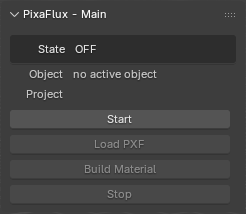
State
State of the PixaFluxComm process.
OFF The PixaFluxComm process is not running.
STARTING The PixaFluxComm process is starting.
EMPTY The PixaFluxComm process is running but no project has been loaded
LOADING The PixaFluxComm process is loading a project
NO OUTPUTS The PixaFluxComm process loaded a project but no outputs were found. Nothing will be generated.
READY The PixaFluxComm process loaded a project and is ready to generate the outputs.
BUILDING The PixaFluxComm process is building the project.
ERROR The PixaFluxComm process is in an error state.
UNKNOWN The PixaFluxComm process is in an unknown state.
Object
The Blender add-on exports a mesh to the PixaFluxComm. This textbox shows the name of the object that will be exported along with the attribute values.
Start
Starts the PixaFluxComm process.
Load PXF
Loads a PixaFlux project in the PixaFluxComm process.
This action updates the PixaFlux Attributes and PixaFlux Outputs panels.
Build Material
Exports the active model mesh and the attributes and output values to PixaFluxComm.
PixaFluxComm builds the project with the given mesh and values.
Blender receives a message that the project has been built, and generates the shader nodes and connections with the given outputs.
Stop
Stops the PixaFluxComm process.
PixaFlux - Attributes Panel
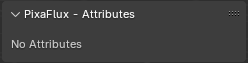
The Attributes panel displays the controls to set the attributes for the PixaFlux project.
After PixaFluxComm has been started and a project has been loaded, this panel is populated with the numeric, boolean, choice or color attributes needed to generate the output images.
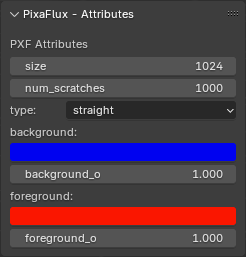
PixaFlux - Outputs Panel

The Outputs panel displays the controls to set the names for the image outputs from PixaFlux.
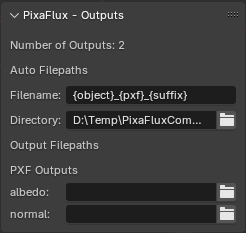
After PixaFluxComm has been started and a project has been loaded, this panel is populated with the output name fields for the project.
Preferences
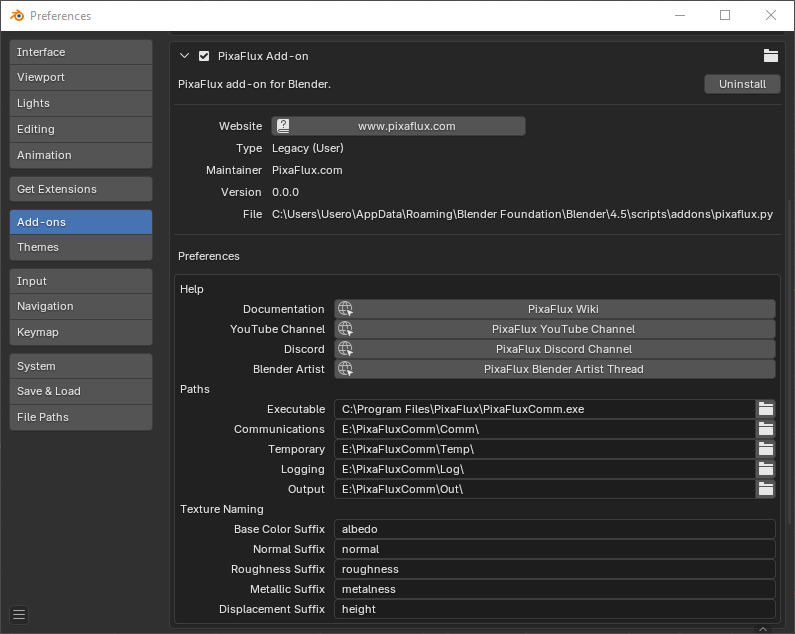
Paths
Executable
Path of the PixaFluxComm.exe file.
Communication
Path of a directory where all communication files are written.
Temporary
Path of a directory where PixaFlux writes all temporary files.
Logging
Path of a directory where PixaFlux writes all log files.
Projects
Path of the directory where PixaFlux projects are stored.
Output
Path where PixaFlux will write all output images.
Texture Naming
Suffixes for PBR textures.
Tutorial
Select a mesh object with a clean UV channel.
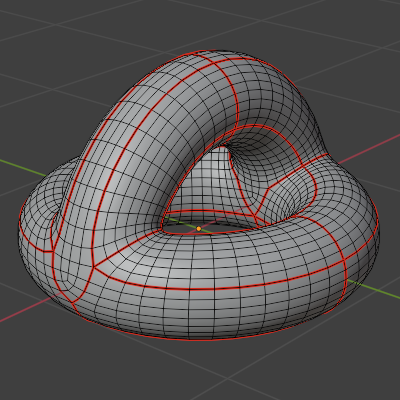
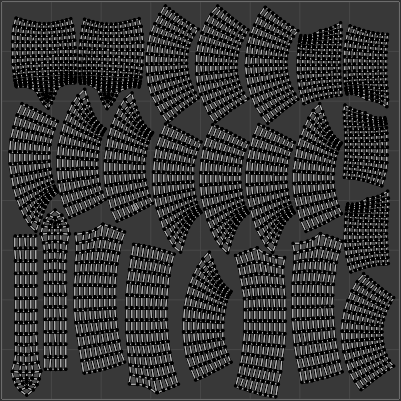
Click the Start button to start the PixaFluxComm process.
Load a PixaFlux project.
Advanced
Debugging and Bootstrapping
D:\Temp\PixaFluxComm\CommRem
All XML files are copied to this location.