
Pixaflux
Display Node
The Display Node is the node to which the Image Viewport connects to display the image. The Display Node is displayed in the Graph Viewport with a red border around the node border.
When a node has multiple output sockets, only one of the sockets is set as the Display Socket. The Display Socket has a red border around the output socket.
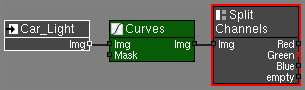
The Reader node is a selected node.
The Curves node is the Active Node.
The Split Channels node is the Display Node. The Green output socket is the Display Socket.
To set a node as Display
Using the mouse
Double-Click a node to make it the Active Node and the Display Node.
Double-Clicking the Display Node toggles the Display Socket.
Using keyboard shortcuts
Select a node in the node graph.
Seleted nodes are displayed with white border lines.Click the D key.
Clicking the D key multiple times toggles the Display Socket.
Using the keyboard shortcut has the advantage that the Active Node can be different to the Display Node, allowing you to see the effect of your changes in a larger branch of the Node Graph.