
Pixaflux
Curve Sculpt node
Left Toolbar > ![]() Create Nodes >
Create Nodes > ![]() Curve Sculpt node
Curve Sculpt node
The Curve Sculpt node takes as input Curves and generates a height image and a normal image with an extrusion around the curve. Additionally, the Curve Sculpt node generates 4 mask images with the different sections of the extruded element.
input
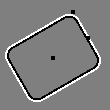 Curve
Curve
output
 Height
Height map
Height
Height map
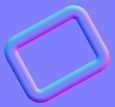 Normal
Normal map
Normal
Normal map
 Outside
Outside mask map
Outside
Outside mask map
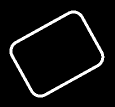 Ridge
Ridge mask map
Ridge
Ridge mask map
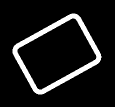 Inside
Inside mask map
Inside
Inside mask map
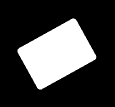 Cap
Cap mask map
Cap
Cap mask map
Procedure
To sculpt a curve:
On the left toolbar choose Create Nodes > Curve Sculpt.
 >
> 
Drag the Curve Sculpt icon into the Node Graph.
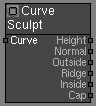
Connect an input curve to the node.
Modify the attributes to modify the sculpted maps.
Inputs
Img
Curves.
Outputs
Height
An image with the height map of the feature.
Normal
An image with the normal map of the feature.
Outside
An image with the mask map for the outside of the feature.
Ridge
An image with the mask map for the ridge of the feature.
Inside
An image with the mask map for the inside of the feature.
Cap
An image with the mask map for the cap of the feature.
Attributes Panel
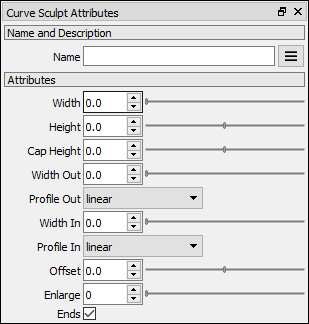
Attributes
Width
The width of the ridge of the feature.
Height
The height of the feature.
Cap Height
The height of the cap of the feature.
Width Out
The width of the outside section of the feature.
Profile Out
The profile of the outside section of the feature.
Width In
The width of the inside section of the feature.
Profile In
The profile of the inside section of the feature.
Offset
Slides the feature to the sides of the curve.
Enlarge
Adds extra padding around the feature.