
Pixaflux
Gradient node
Left Toolbar > ![]() Generate Nodes >
Generate Nodes > ![]() Gradient
Gradient
The Gradient node generates an image with a single color. Default value.
output
Procedure
To create a gradient image:
On the left toolbar choose Generate > Gradient.
 >
> 
Drag the Gradient icon into the Node Graph.

Edit Gradient Attributes.
Outputs
Img
The Image with the gradient.
Attribute Panel
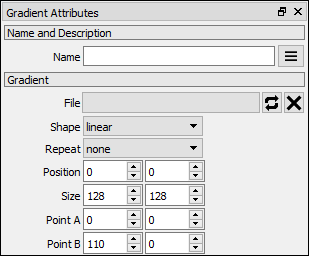
File
Opens a GIMP gradient file.
Shape
Sets the type of gradient to generate.
linear:
radial:
Repeat:
Sets the type of repeat method.
none
wrapped
reflected
Position
Set X and Y image position in Project. Default 0,0.
Size
Sets the size of the gradient image.
Point A
X, Y coordinates inicial gradient point.
Point B
X,Y coordinates final gradient point.
Video
Click here to watch '''[http://www.youtube.com/watch?v=_lxcxwSC-0Q How to add a Gradient Node to your project]'''
You might also be interested in: