
Pixaflux
Material node
Left Toolbar > ![]() Material Nodes >
Material Nodes > ![]() Material
Material
The Material node takes as input multiple images and joins them together in a material defined by the template attribute.
input
 albedo image
albedo image
 normal image
normal image
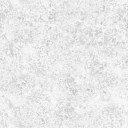 roughness image
roughness image
 metalness image
metalness image
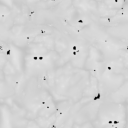 occlusion image
occlusion image
output
 material
material
Procedure
To create a new material:
On the left toolbar choose Material Nodes > Material.
 >
> 
Drag the Material icon into the Node Graph.

Connect the output of the image nodes into the channel image inputs in the Material node.
Adjust the attributes of the Material node to modify the output material.
Inputs
image_x
The images that compose the material.
The names of the input images in the node are updated when the material template is changed.
Outputs
material
The new material.
Attributes Panel
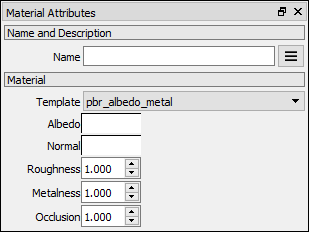
Template
The Template that defines this material.
Default Rgbo
A default value for Rgbo channels (e.g. Albedo or Diffuse).
Default Value
A default value for Value channels (e.g. Roughness or Metalness).
Note
Normal channels always default to up normal.