
Pixaflux
Mix Normal node
Left Toolbar > ![]() Normal Nodes >
Normal Nodes > ![]() Mix Normal
Mix Normal
The Mix Normal node mixes two or more normal images by rotating the normals.
input
 image
image
 image
image
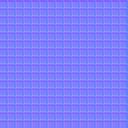 image
image
Output

The normals in the baked sphere image get rotated by the normals in the checker image baked start image, and then by the normals in the checker image. The effect of the rotation starts at 40 degrees and finishes at 50 degrees.
Procedure
To mix the normals of multiple images in Normal Color Mode:
On the left toolbar choose Normal Nodes > Mix Normal.
 >
> 
Drag the Mix Normal icon into the Node Graph.

Connect the output of an image node into the first image input in the Mix Normal node.
Connect the output of other image nodes into the empty - input in the Mix Normal node.
Adjust the attributes of the Mix Normal node to modify the blending of the two normal images.
Inputs
image
An image in Normal Color Mode.
Outputs
image
An image in Normal Color Mode with final result.
Attributes Panel
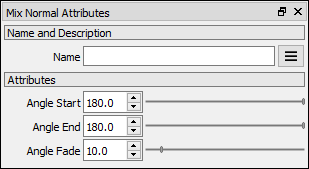
Angle Start
Angle on the input image at which the perturbation starts.
Angle End
Angle on the input image at which the perturbation ends.
Angle Fade
Angle of transition between areas with full and no normal perturbation.
Note: If the Angle Start is greater than the Angle End the perturbation effect is reversed.