
Pixaflux
Texture ScaleBias node
Left Toolbar > ![]() Texture Nodes >
Texture Nodes > ![]() Texture ScaleBias node
Texture ScaleBias node
The Texture ScaleBias node multiplies the color of the input texture by a scalar constant value, and then adds a bias constant value to it.
input
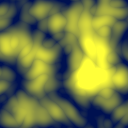 Tex
A procedural Billow texture.
Tex
A procedural Billow texture.
output
 Tex
The procedural Billow texture with a Texture ScaleBias with 0.6 Scale and 0.2 Bias.
Tex
The procedural Billow texture with a Texture ScaleBias with 0.6 Scale and 0.2 Bias.
Procedure
To apply a Texture ScaleBias:
On the left toolbar choose Texture Nodes > Texture ScaleBias.
 >
> 
Drag the Texture ScaleBias icon into the Node Graph.

Adjust the attributes of the Texture ScaleBias node.
Preview
Procedural textures are not displayed in the Image Viewport. To preview procedural images use the Texture Preview window, and to convert them to raster images use the Render Texture node.
Inputs
Tex
A procedural texture node.
Outputs
Tex
A procedural texture.
Attributes Panel
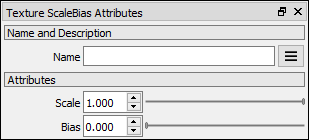
Scale
Defines the scale constant value.
Bias
Defines the bias constant value.