Left Toolbar > ![]() Texture Nodes >
Texture Nodes > ![]() Blobs Texture node
Blobs Texture node
The Blobs Texture generates a Blobs procedural texture
output
 Texture
The procedural Blobs texture.
Texture
The procedural Blobs texture.
On the left toolbar choose Texture Nodes > Texture Blobs Procedural. ![]() >
> ![]()
Drag the Blobs Texture icon into the Node Graph.

Adjust the attributes of the Blobs Texture node.
Procedural textures are not displayed in the Image Viewport. To preview procedural images use the Texture Preview window, and to convert them to raster images use the Render Texture node.
Tex
A Blobs procedural texture.
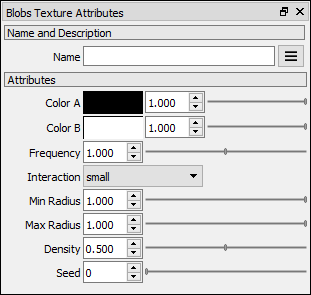
Color A
Defines the color A. Default #000000ff Opacity 1
Color B
Defines the color B. Default #ffffffff Opacity 1
Frequency
Default 1.
Interaction
Defines the range of interaction of the blobs.
Small: The blobs interact with a small number of neighbors.
Large: The blobs interact with a large number of neighbors.
Min Radius
Minimum radius of each blob.
Max Radius
Maximum radius of each blob.
Density
Controls the number of blobs in the texture.
Seed Random seed.
You might also be interested in:
Texture Nodes
Main Page