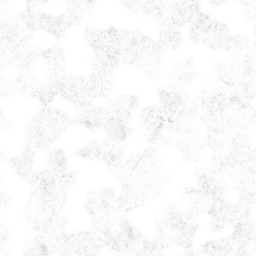Pixaflux
Tutorial Materials
In this tutorial, you will learn how to work with Materials in PixaFlux.
A Material is a collection of images with the same position and size that represent all the optical properties of the material.
Rust PBR Images
 Albedo
Albedo
 Normal
Normal
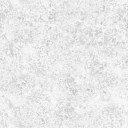 Roughness
Roughness
 Metalness
Metalness
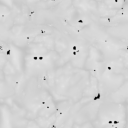 Occlusion
Occlusion
Material Nodes
The Materials nodes execute operations related to materials. There are nodes that combine multiple images into a material (Material and Material Reader), nodes that operate on a single material (Material Transform and Material Tile), nodes that mix materials (Material Blend node), and nodes that break the material into its component images (Material Split).
Almost all the operations performed by the Material nodes can be executed by other image nodes, but material nodes keep all the images consistent and simplify the node graph.
Material Templates
The Material Templates are structures that define the names and types of the images that compose the material.
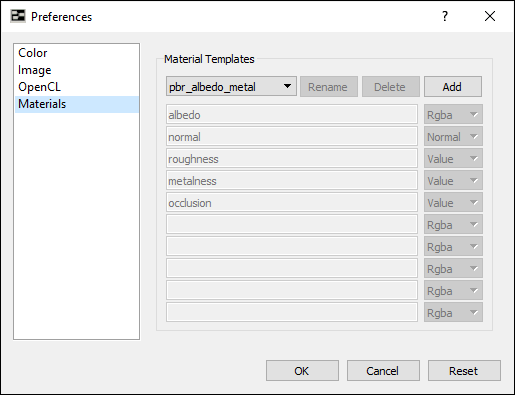
PixaFlux includes two read only material templates:
pbr albedo metal
Defines a material for the PBR albedo metal shading model in PixaFlux.
Image names and formats:
- albedo - RGBA
- normal - NORMAL
- roughness - VALUE
- metalness - VALUE
- occlusion - VALUE
pbr diffuse specular
Defines a material for the PBR diffuse specular shading model in PixaFlux.
Image names and formats:
- diffuse - RGBA
- specular - RGBA
- normal - NORMAL
- roughness - VALUE
- occlusion - VALUE
Users can add new material templates in the Preferences window.
Create and Blend Two Materials
Now you will create two Materials in PixaFlux and blend them using a Mask.
Note: This tutorial uses PBR textures downloaded from textures.com.
Create the Crumpled Rust Material
Download the Crumpled Rust 1024 x 1024 texture files.
Drag and drop the crumbled rust albedo, normal, metallic and roughness images into the node graph.
Create a To Normal node


 and connect [Reader normal › image] to [image › To Normal].
and connect [Reader normal › image] to [image › To Normal].Create a To Value node


 and connect [Reader roughness › image] to [image › To Value].
and connect [Reader roughness › image] to [image › To Value].Create a To Value node


 and connect [Reader metalness › image] to [image › To Value].
and connect [Reader metalness › image] to [image › To Value].Create a Material node


 and connect the material textures to the Material inputs.
and connect the material textures to the Material inputs.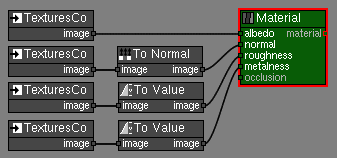
The Crumpled Rust material doesn't have an ambient occlusion image so leave the occlusion value at 1.0.
Create New Bare Bronze Material
Download the Bare Bronze 1024 x 1024 texture files.
Create a Material Reader node


 .
.Load the new bare bronze textures into the material image slots.
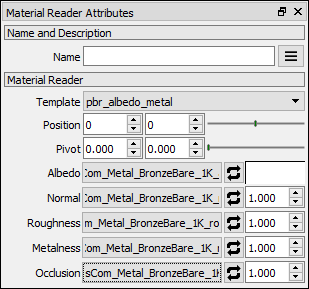
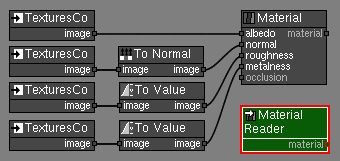
The Material Reader node loads the material textures and convert them to the required image format.
Tile the Crumbled Rust Material
Create a Material Tile node


 and connect [Material rust › material] to [material › Material Tile].
and connect [Material rust › material] to [material › Material Tile].Set the Material Tile size to 1024 x 1024 and transform the material using the Transform manipulator or the attributes.
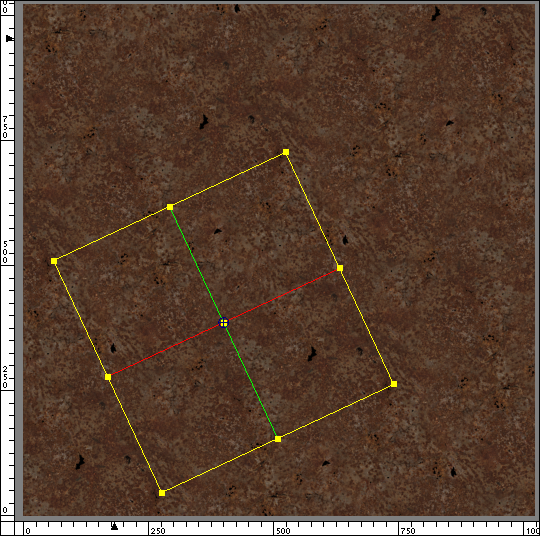
Blend the Crumbled Rust and the Bare Bronze Materials
Create a Material Blend node


 and connect [Material Tile › material] to [bg_material › Material Blend].
and connect [Material Tile › material] to [bg_material › Material Blend].Connect [Material Reader › material] to [fg_material › Material Blend].
Create a Perlin noise node


 and set the size to 1024 x 1024, set the frequency to 8 x 8 and set range low to 0.4 and range high to 0.5. Check saturate.
and set the size to 1024 x 1024, set the frequency to 8 x 8 and set range low to 0.4 and range high to 0.5. Check saturate.Connect [Perlin Noise › image] to [mask › Material Blend].
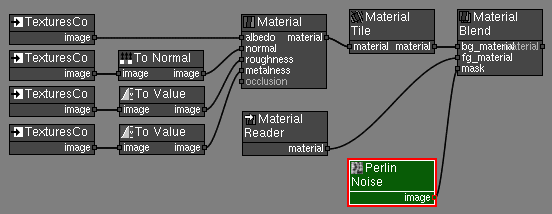
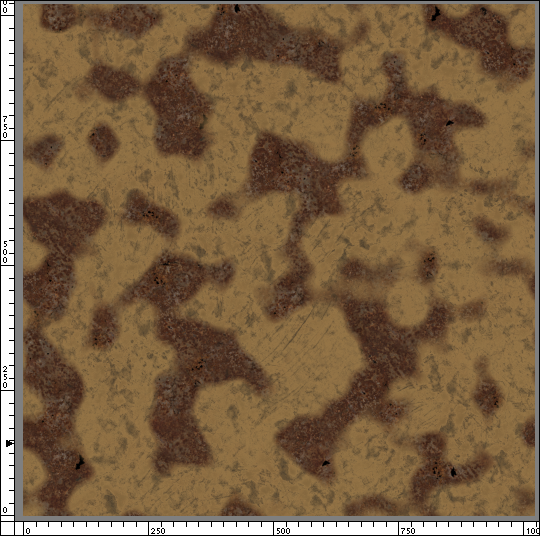
Split the Material into images
Create a Material Split node


 and connect [Material Split › material] to [material › Material Split].
and connect [Material Split › material] to [material › Material Split].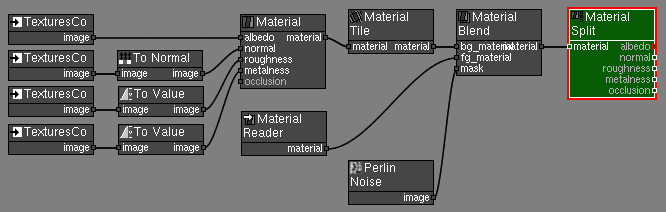
Albedo
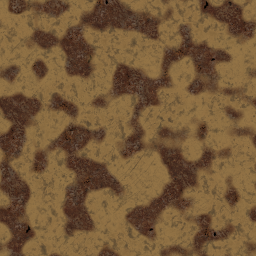
Normal
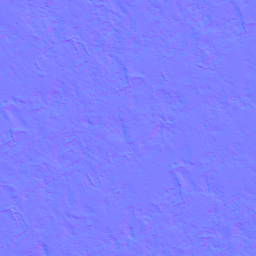
Roughness
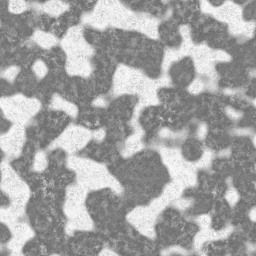
Metalness
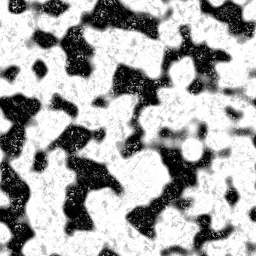
Occlusion