
Pixaflux
Emboss node
Left Toolbar > ![]() Filter Nodes >
Filter Nodes > ![]() Emboss node
Emboss node
The Emboss node applies an emboss filter to the input image, replacing each pixel with a highlight or shadow value.
input
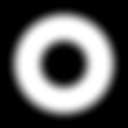 Img
Img
output

Image with an emboss filter of 45 degrees.
Procedure
To Emboss an image:
On the left toolbar choose Filter Nodes > Emboss.
 >
> 
Drag the Emboss icon into the Node Graph.

Connect the output of an image node into the image input in the Emboss node.
Adjust the attributes of the Emboss node to modify the output image.
Inputs
image
The Image to be embossed.
Outputs
image
The embossed image.
Attributes Panel
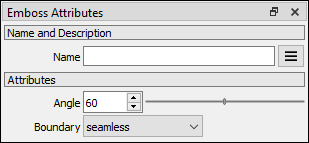
Angle
The angle in degrees from where the light source is coming.
Boundary
The boundary conditions of the emboss filter.
Seamless: Pixels are repeated from the other side of the image, generating an output image that can be tiled.
Mirror: Pixels are mirrored from the same side of the image.
Border: Border pixels are repeated.