
Pixaflux
Rect to Polar node
Left Toolbar > ![]() Filter Nodes >
Filter Nodes > ![]() Rect to Polar node
Rect to Polar node
The Rect to Polar nodes takes as input an image and maps it to polar coordinates space.
input
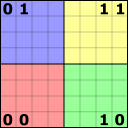 image
image
output
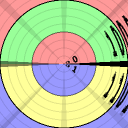 image
image
Procedure
To map an image from rectangular to polar coordinates:
On the left toolbar choose Filter Nodes > Rect to Polar.
 >
> 
Drag the rect to polar icon into the Node Graph.

Connect the output of an image node into the image input in the Rect to Polar node.
- Adjust the attributes of the Rect to Polar node to modify the output image.
Inputs
image
The Image to be mapped.
Outputs
image
The image mapped from rectangular to polar coordinates.
Attributes Panel
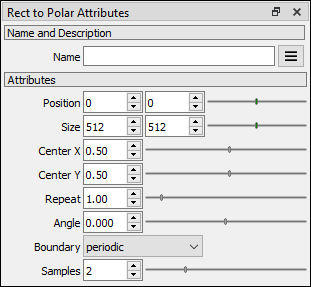
Position X
Sets the position of the Random Noise image in the Image viewport in the X coordinate.
Position Y
Sets the position of the Random Noise image in the Image viewport in the Y coordinate.
Size X
Sets the size of the Random Noise image.
Center X
Center x of the polar coordinates in the output image. This attribute is relative to Size X.
Center Y
Center y of the polar coordinates in the output image. This attribute is relative to Size Y.
Repeat
Number of repetitions of polar coordinate rings. This value is relative to Size X.
Boundary
Boundary conditions.
periodic. The image is repeated continuously.
mirror. The image is repeated in a mirror pattern.
border. The colors of the last pixels are used outside boundaries.
zero. A zero transparent value is used outside boundaries.
Samples
Number of samples. Higher values improve the quality but processing is longer.