
Pixaflux
Text Node
Left Toolbar > ![]() Generate Nodes >
Generate Nodes > ![]() Text
Text
The Text node allows to add text to the projects.
output

Procedure
To add text to a project:
On the left toolbar choose Generate > Text.
 >
> 
Drag the Text icon into the Node Graph window.

Edit Text Attributes.
Input
No Input required.
Outputs
Text Image.
Attributes Panel
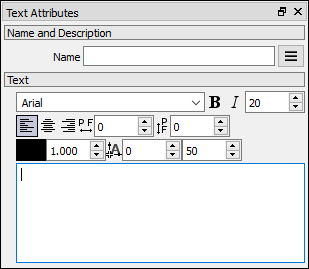
Font
Choose font style.
![]() Bold
Bold
Activate Bold font.
I
Activate italic font.
Size
Set font size.
Alignment
Select Left ![]() , Center
, Center ![]() or Right
or Right ![]() text alignment.
text alignment.
![]() Kerning
Kerning
Set space between characters. Default: zero.
![]() Space
Space
Set space between lines. Default: zero.
Color
Determine font's color.
Opacity
Change font's color opacity. Range: zero to one.
![]() Anchor X
Anchor X
Set horizontal text's position in canvas. (X axis).
![]() Anchor Y
Anchor Y
Set vertical text's position in canvas. (Y axis).
Text Editor
Type your text here.
You might also be interested in: