
Pixaflux
Writer Node
Left Toolbar>![]() Generate Nodes>
Generate Nodes>![]() Writer
Writer
The Writer node allows you to save any image in any instance of the production of your project. This image can be used as an input for the External Project Node.
Procedure
To write an image to disk:
On the left toolbar choose Generator Nodes > Writer.
 >
> 
Drag the Writer icon into the Node Graph.

Connect the output of an image node into the Img input in the Writer node.
Adjust the attributes of the writer node to modify the output image.
Inputs
Img
Any image.
Outputs
Img
Attributes Panel
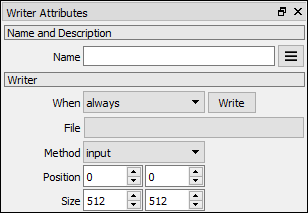
When
Sets how frequently the file has to be rewritten.
Always: The image is written when a modification is detected.
Command: The image is written when the Write button is pressed.
Write
Press this button to save the image.
File
Dir and Name of image to be saved. PNG, JPG or TIFF format.
Method
Input: The image is saved as it comes from input.
Area: The image is captured from the desktop using the area values. Set the Position and Size values to define the area.
Position
Initial position X, Y where the capture area starts, if Method selected is "Area".
Size
Capture Area size: Width and Height.
Export Images
File > Export Images exports all images that are inputs of Writer Nodes in the project. If these images are used in other projects, for example PixaFlux or Unity 5, the changes will be loaded into these projects.
Video
These projects use Writer Node:
Writer Node and Export Images:
You might also be interested in: