
Pixaflux
Frame Transform node
Left Toolbar > ![]() Geometry Nodes >
Geometry Nodes > ![]() Frame Transform
Frame Transform
The Frame Transform node allows you to rotate, scale and move the input frame.
Procedure
To set a frame transform node in the node graph:
On the left toolbar choose Geometry Nodes
 > Frame Transform
> Frame Transform 
Drag the Frame Transform icon into the Node Graph.

Connect the input frames to be modified.
Connect the output.
Inputs
frame This input grows automatically when a value is connected.
Outputs
frame This output grows automatically when a value is connected.
Attributes Panel
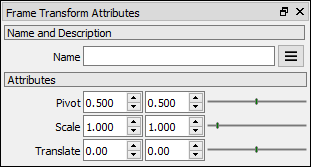
Pivot Type: Point The new position of the image. The pivot will be modified to maintain the world the left-bottom corner in the same position.
Scale This attribute is exposed as input by default. Right-click the Node to hide this attribute as input and set the point values manually.
Translate x, y values. This attribute is exposed as input by default. Right-click the Node to hide this attribute as input and set the point values manually.