
Pixaflux
Stamp node
Left Toolbar > ![]() Layout Nodes > Stamp
Layout Nodes > Stamp ![]()
The Stamp node takes one or more images and clone them to different locations using transforms.
output
 Img
Img
Procedure
To stamp an image:
On the left toolbar choose Layout Nodes > Stamp.
 >
> 
Drag the Stamp icon into the Node Graph.

Connect the oputput of the image to be cloned into the Img input in the Stamp node.
In the Stamp Attributes, add the image to the Transforms list by clicking

Click
 to clone the image selected and manipulate it with the transform gizmo.
to clone the image selected and manipulate it with the transform gizmo.

Inputs
Img Image(s) to be cloned.
Outputs
Img Cloned Image(s).
Attributes Panel
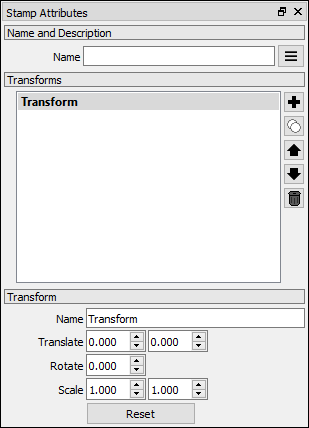
Transform
Transform List
The transform list shows all the images that have been stamped or cloned. Clicking an image in the list makes it the active image. The active image is displayed in bold font. The properties of the active image are displayed and edited in the Transform group.
Add Image ![]() Add Image to the stamp list.
Add Image to the stamp list.
Clone Image ![]() Creates a clone from the selected image in the list.
Creates a clone from the selected image in the list.
Up ![]() Moves the selected image up in the transform list.
Moves the selected image up in the transform list.
Down ![]() Moves the selected image down in the transform list.
Moves the selected image down in the transform list.
Delete ![]() Delete the active image in the list.
Delete the active image in the list.
Transform properties
The transform properties group displays the properties of the current image.
Name Name of the image.
Translate Translate X and Y pixels from source image.
Rotate Rotate around it's own axle.
scale Scale X an Y.
Reset Reset cloned image settings to the source ones.
Top Toolbar
The transform node adds a transform bar to the top toolbar panel when active. This top toolbar applies modifications to the active list image.
Transform Top Toolbar

Position Image's axis [X, Y]. Move Image [X, Y]. Rotate Image, reference axis. Resize Image Lenght, Height.
Tutorial
Click here to watch how to Clone and transform texture elements with the Stamp Node.
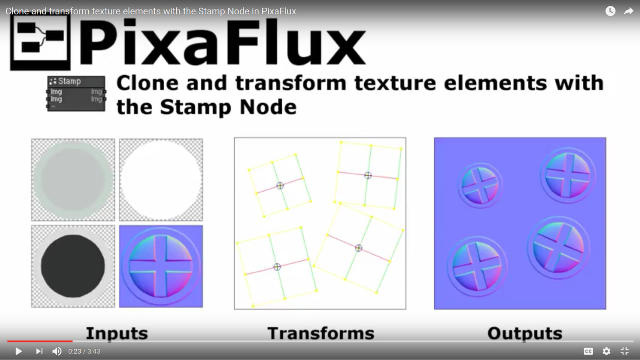
You might also be interested in: Layout Nodes Main Page