
Pixaflux
Material Blend Height node
Left Toolbar > ![]() Material Nodes >
Material Nodes > ![]() Material Blend Height
Material Blend Height
The Material Blend Height node blends two materials with the same material template using the height maps defined in each material. The material with the highest value is displayed.
input
 a_material
a_material
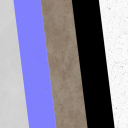 b_material
b_material
output
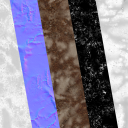 material
material
Procedure
To blend two materials using height:
On the left toolbar choose Material Nodes > Blend Height.
 >
> 
Drag the Material Blend Height icon into the Node Graph.

Connect the outputs the material nodes into the amaterial and bmaterial inputs in the Material Blend node.
- Adjust the attributes of the Material Blend Height node to modify the output material.
Errors
The amaterial and bmaterial must have the same material template.
Inputs
a_material
A material.
b_material
A material.
Outputs
material
The new material.
Attributes Panel
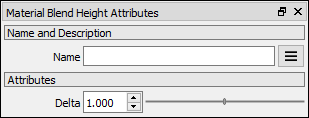
Delta
Defines the mixing zone when two pixels have similar heights.