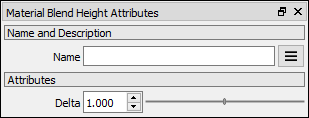Pixaflux
Scene Material node
Left Toolbar > ![]() Mesh Nodes >
Mesh Nodes > ![]() Scene Material
Scene Material
The Scene Material node defines the material to be rendered in the Model Viewport, and takes as input the material in the graph that will be used as the textures of the model.
input
 Material
Material
output
 Material in the Model Viewport
Material in the Model Viewport
Procedure
To apply Materials to the 3D viewport models:
On the left toolbar choose Material Nodes > Scene Material.
 >
> 
Drag the Scene Material icon into the Node Graph.
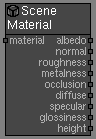
Connect the input material into the input socket of the Scenes Material node.
Open the Scenes Viewport. (View > Show Scenes Viewport)
Inputs
Material
The material of the model.
Outputs
Albedo
The albedo texture of the model.
Normal
The normal texture of the model.
Rough.
The roughness texture of the model.
Metal.
The metalness texture of the model.
Occlussion.
The occlusion texture of the model.
Diffuse.
The diffuse texture of the model.
Specular.
The specular texture of the model.
Glossiness.
The glossiness texture of the model.
Attributes Panel