
Pixaflux
Mesh Cells node
Left Toolbar > ![]() Mesh Nodes >
Mesh Nodes > ![]() Mesh Cells
Mesh Cells
The Mesh Cells node generates a surface texture by randomly placing points on the surface and growing their area to connected pixels, even when across different uv islands.
input
 Model
Model
output
 Image
Image
Procedure
To generate a Cells image from a Mesh:
Load a Model into the Scene.
On the left toolbar choose Mesh Nodes > Mesh Cells.
 >
> 
Drag the Mesh Cells icon into the Node Graph.

Inputs
Color
An image from where the cell colors selected. The color at the position of the center of the cell defines the color of the cell.
This image must have the same size as the Mesh Cells output images.
Sizer
An image from where the size of the cells are selected. The image of the cell is interpolated between the minimum and maximum cell size attribute values and the value of the image at the center of the cell.
This image must have the same size as the Mesh Cells output images.
Outputs
Cells
An image with each cell colored with a different value.
Geometry
An image with the center and the borders of each cell.
Height
An image with a heightmap from the border of the cell to the center.
Attributes Panel
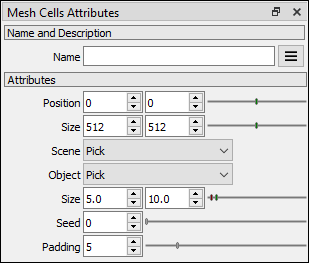
Position X
Position X of the output image.
*Position Y *
Position Y of the output image.
Size X
Size X of the output image.
Size Y
Size Y of the output image.
Scene
Scene selector.
Object
Object selector
Size
The minimum and maximum size of the cells in pixels.
Seed
Random seed.
Padding
Defines the size of the ring of pixels around the rendered zones, which prevents filtering issues when the model and textures are 3D rendered.
Tutorial
This video tutorial shows how to use the Mesh Cells, Mesh Filter and Mesh To Normal nodes to create a reptile skin surface texture.