
Pixaflux
Mesh Filter node
Left Toolbar > ![]() Mesh Nodes >
Mesh Nodes > ![]()
The Mesh Filter node applies image processing filters to the input image using all neighbors around the pixel that is being processed. These neighbors include pixels in different uv islands.
input
 Input image and 3D object
Input image and 3D object
output
 Output image
Output image
Procedure
To generate a Filter image from a Mesh:
- Load a Model into the Scene.
- On the left toolbar choose Mesh Nodes > Mesh Filter.
 >
> 
- Drag the Mesh Filter icon into the Node Graph and connect the node to an image output of an existing node.
- Set the Scene and Object attributes.

Inputs
Image
The image to be processed with a mesh image filter.
Outputs
Image
The processed image.
Attributes Panel
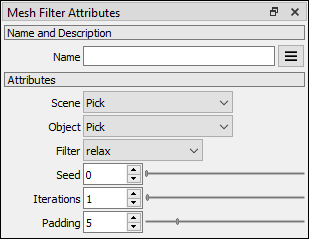
Scene
Scene selector.
Object
Object selector
Filter
The image processing filter applied to the input image.
relax. computes the average color of all pixels around the pixel being processed.
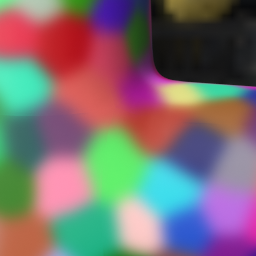
swap. swaps the pixel color with the color of one of its neighbors.

min. sets the color with the minimum value on each channel.

max. sets the color with the maximum value on each channel.

min value. sets the color to the color with the minimum value.

max value. sets the color to the color with the maximum value.

Seed
Seed for the random engine used by the swap filter.
Padding
Defines the size of the ring of pixels around the rendered zones, which prevents filtering issues when the model and textures are 3D rendered.
Tutorial
This video tutorial shows how to use the Mesh Cells, Mesh Filter and Mesh To Normal nodes to create a reptile skin surface texture.