
Pixaflux
Mesh Spots node
Left Toolbar > ![]() Mesh Nodes >
Mesh Nodes > ![]()
The Mesh Spots node generates a 3D texture from an uniform distribution of points across the mesh surface.
input
 Model
Model
output
 Image
Image
Procedure
To generate a Spots image from a Mesh:
Load a Model into the Scene.
On the left toolbar choose Mesh Nodes > Mesh Spots.
 >
> 
Drag the Mesh Spots icon into the Node Graph.

Inputs
Gradient
An gradient image from where the spot colors are randomly selected.
Mask
An image that masks in and out zones of the mesh from the uniformly distributed point sources.
Outputs
Image
An image with the baked Strokes texture.
Attributes Panel
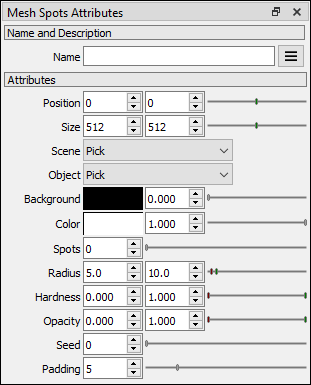
Position X Position X of the output image.
Position Y Position Y of the output image.
Size X Size X of the output image.
Size Y Size Y of the output image.
Scene
Scene selector.
Object
Object selector
Background Background color.
Color Color of the spots. This attribute is ignored if a gradient image is connected as input.
Spots Number of spots to be painted.
Radius The minimum and maximum radius values. The spot radius will be randomly chosen between these two values.
Hardness
The minimum and maximum hardness values. The spot hardness will be randomly chosen between these two values.
Opacity
The minimum and maximum opacity values . The spot opacity will be randomly chosen between these two values.
Seed
Random seed.
Padding Defines the size of the ring of pixels around the rendered zones, which prevents filtering issues when the model and textures are 3D rendered.