
Pixaflux
Mesh To Normal node
Left Toolbar > ![]() Mesh Nodes >
Mesh Nodes > ![]()
The Mesh To Normal node generates a normal map from the input image using all neighbors around the pixel that is being processed. These neighbors include pixels in different uv islands. The input image is treated as a height map and the slope of the surface is computed from the immediate neighbors of the pixel being processed.
input
 Input image and 3D object
Input image and 3D object
output
 Output image
Output image
Procedure
To generate a To Normal image from a Mesh:
- Load a Model into the Scene.
- On the left toolbar choose Mesh Nodes > Mesh To Normal.
 >
> 
- Drag the Mesh To Normal icon into the Node Graph and connect the node to an image output of an existing node.
- Set the Scene and Object attributes.

Inputs
Image
The image to be processed with a mesh image To Normal.
Outputs
Image
The processed image.
Attributes Panel
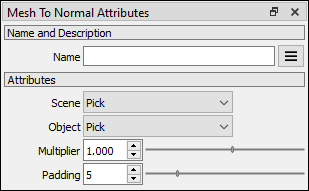
Scene
Scene selector.
Object
Object selector
Multiplier
Multiplies the height map difference to increase or decrease the surface slope.
Padding
Defines the size of the ring of pixels around the rendered zones, which prevents To Normaling issues when the model and textures are 3D rendered.
Tutorial
This video tutorial shows how to use the Mesh Cells, Mesh Filter and Mesh To Normal nodes to create a reptile skin surface texture.