
Pixaflux
Material Switch node
Left Toolbar > ![]() Project Nodes >
Project Nodes > ![]() Material Switch
Material Switch
The Material Switch node takes as input multiple materials and returns as output the material defined by the index attribute.
Procedure
To add a Material Switch input or output to a custom node:
On the left toolbar choose Project Nodes
 > Material Switch
> Material Switch 
Drag the Material Switch icon into the Node Graph.

Connect the input: material.
- Connect the input: material.
- Connect the Output: material.
Inputs
material
The material value that will be received by the custom node's node graph as input. Material Switch nodes that have connected outputs are used by the Node Graph node as inputs in the custom node.
Outputs
material
The material value that will be returned by the custom node's node graph as output Material Switch nodes that have no connected outputs are used by the Node Graph node as outputs in the custom node.
Attributes Panel
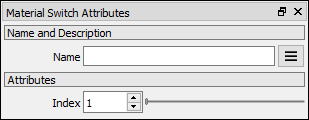
Index
material that will be returned as output.