
Pixaflux
Surface Filter node
Left Toolbar > ![]() Mesh Nodes >
Mesh Nodes > ![]() Surface Filter
Surface Filter
The Surface Filter node applies image processing filters to the input image using all neighbors around the surface element that is being processed.
For more information about surface see surface workflow.
input
 Surface Image
Surface Image
output
 Surface Image
Surface Image
Procedure
To apply a Filter to a Surface Image:
- On the left toolbar choose Mesh Nodes > Surface Filter.
 >
> 
- Connect the Surface Map node to a Surface value and an Image value.

Inputs
Surface
The surface value
Image
The surface image to be processed with a mesh image filter.
Outputs
Surface
The surface value
Image
The filtered surface image.
Attributes Panel
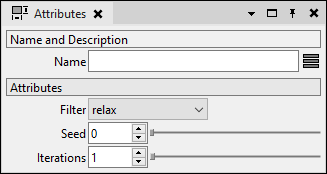
Filter
The image processing filter applied to the input image.
The filter operation works on a surface element and it's neighbors, even if they are on different uv islands.
no filter.

relax. computes the average color of all neighbors.
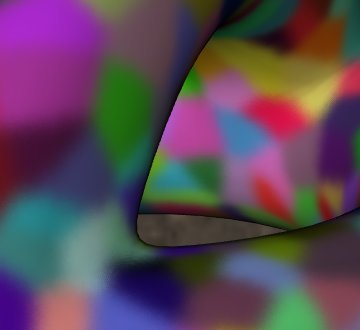
swap. swaps the pixel color with the color of one of its neighbors.
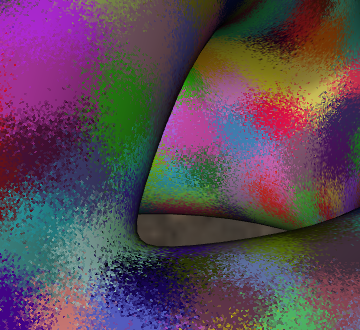
min. sets the color to the minimum channel of all neighbors.
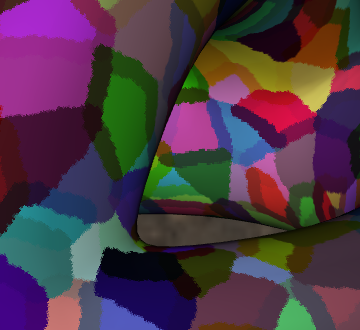
max. sets the color to the maximum channel of all neighbors.

min value. sets the color to the one with the minimum HSV color value.
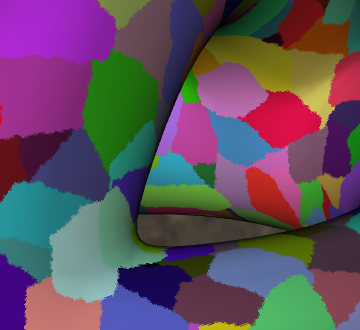
max value. sets the color to the one with the maximum HSV color value.
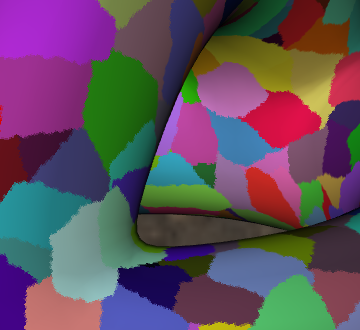
random. sets the color to one from a neighbor selected randomly.

different. sets the color to white if the surface element is different to any neighbor.

equal. sets the color to white if the surface element is equal to all neighbors.
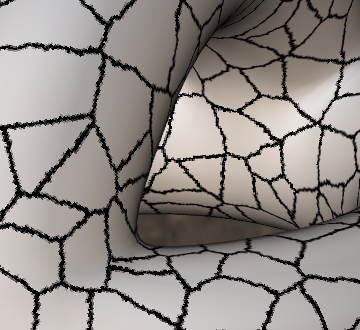
Seed
Seed for the random engine used by the swap filter.
Iterations
Number of times the filter is applied.