
Pixaflux
Ambient Occlusion node
Left Toolbar > ![]() Value Nodes >
Value Nodes > ![]() Ambient Occlusion node
Ambient Occlusion node
The Ambient Occlusion node computes at each pixel the ambient occlusion produced by the neighbor pixels as if the image was a height map.
input
 image
image
output
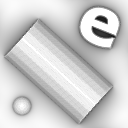 image
image
Procedure
To create an ambient occlusion image:
On the left toolbar choose Value Nodes > Ambient Occlusion.
 >
> 
Drag the Ambient Occlusion icon into the Node Graph.

Connect the input image into the image socket in the Ambient Occlusion node.
Adjust the attributes of the Ambient Occlusion node to modify the output image.
Inputs
image
An image that represents a height map.
Outputs
image
An image with the ambient occlusion at each pixel.
Attributes Panel
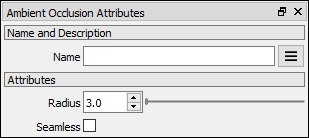
Radius Defines the area around each pixel that cast shadows.
Seamless If checked the filter wraps the image in X and Y to produce a tileable seamless image.