
Pixaflux
Value Function node
Left Toolbar > ![]() Value Nodes >
Value Nodes > ![]() Value Function node
Value Function node
The Value Function node performs a mathematical function on each pixel of the image.
input
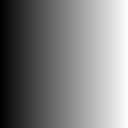 image
image
output
 image function square_root
image function square_root
Procedure
To apply a Value Function:
On the left toolbar choose Value Nodes > Value Function.
 >
> 
Drag the Value Function icon into the Node Graph.

Select the function in the attributes of the node.
Inputs
image One or more images of VALUE color mode.
Note. If the input image is not of VALUE color mode, it is converted to value color mode using the default settings.
Outputs
image An image of VALUE color mode.
Attributes Panel
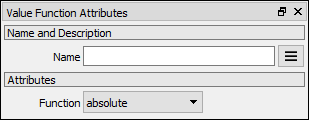
Function
absolute
sine. Input value is angle in radians.
cosine. Input value is angle in radians.
tangent. Input value is angle in radians.
arcsine. Output value is angle in radians.
arccosine. Output value is angle in radians.
arctangent. Output value is angle in radians.
floor
ceil
inverse
log
log2
log10
exponential
squareroot
cubicroot
degtorad
radtodeg