
Pixaflux
Value Multiply node
Left Toolbar > ![]() Value Nodes >
Value Nodes > ![]() Value Multiply node
Value Multiply node
The Value Add node multiplies the values at each pixel of all input images and the attribute value.
input
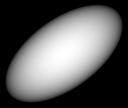 Img
VALUE image. Min: 0.0. Max 30.0.
Img
VALUE image. Min: 0.0. Max 30.0.
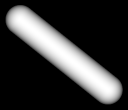 Img
VALUE image. Min: 0.0. Max 15.0.
Img
VALUE image. Min: 0.0. Max 15.0.
output
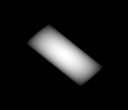 Img
VALUE image. Min: 0.0. Max 450.0.
Img
VALUE image. Min: 0.0. Max 450.0.
Procedure
To apply a Value Multiply:
On the left toolbar choose Value Nodes > Value Multiply.
 >
> 
Drag the Value Multiply icon into the Node Graph.

Adjust the attributes of the Value Multiply node.
Inputs
Img One or more images of VALUE color mode.
Note. If the input image is not of VALUE color mode, it is converted to value color mode using the default settings.
Outputs
Img An image of VALUE color mode.
Attributes Panel
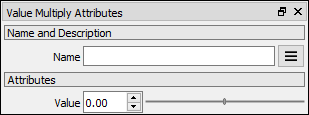
Value A constant value multiplied to all pixels. Default: 1.0.