
Pixaflux
User Interface
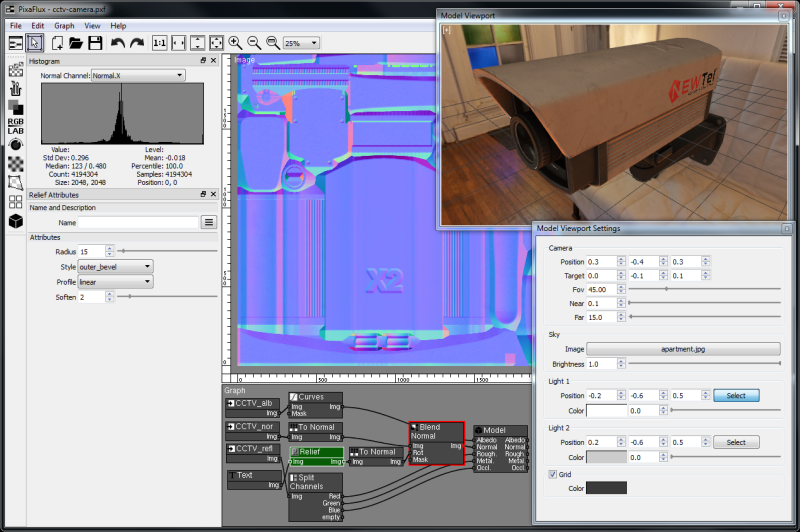
Click here to watch a video tutorial that shows how the User Interface works in PixaFlux.
Graph Viewport
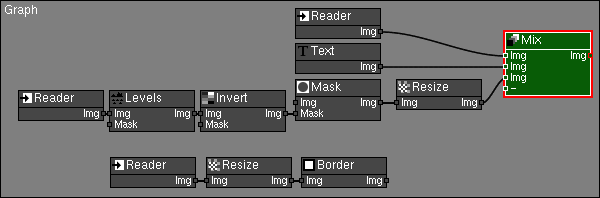
The Graph Viewport displays the Nodes Graph.
Image Viewport
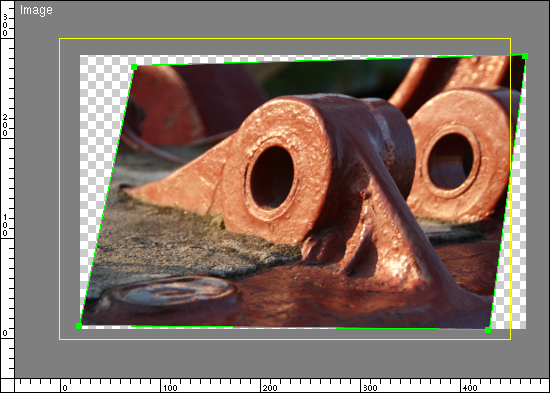
**The Image Viewport displays the images, gizmos and guides defined in the project.
Control Panel
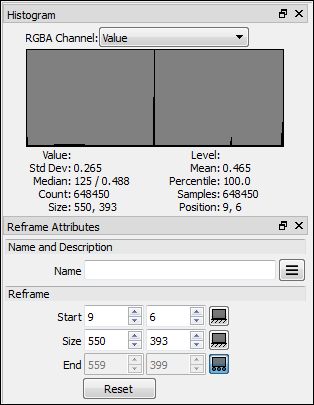
The control panel is a docking window where child windows can be docked. There are global windows which display information about the current output image or the project, like the Histogram Window, and there are windows owned by the Active Node, like the Resize Attributes panel shown in the image.
Histogram Window
The Histogram Window shows the histogram of the output image of the **Display Node
Attributes Panel
The Attributes Panel is the main user interface of the Active Node. Located at the left side of the screen, this panel shows the attributes of the Active Node (The one with white border in the Graph Viewport).
Main Menu
 Located at the top of the screen. More info: The Main Menu.
Located at the top of the screen. More info: The Main Menu.
Top Toolbar

The Top Toolbar displays the project buttons, viewport manipulation buttons, and the Active Node's context top toolbar.
Left Toolbar
The Left Toolbar displays the Nodes buttons, and the Active Node's context left toolbar.
Video Tutorial

* You might also be interested in: * Image Viewport | Graph Viewport | Compose Images | Generate Nodes | What is a Node |